
The process of creating a meme in the meme generator takes a couple of minutes. Of course, if you have an idea for a meme, text and pictures. If you want to, but don’t have an idea yet, then look at the memes created by members of our community on the site. This will give you a creative boost and help you decide on an idea. And templates of pictures and stickers for implementing the idea can be found in the corresponding sections of the site.
Pay attention to the memes that received the most hearts and likes. Try to understand the reason for the success of these memes. What is their emotional appeal? Maybe the topic of the meme is trending now? Or is the reason for the success a bright picture with a laconic and humorous text? Or maybe because the meme turned out to be ugly? It happens!
Creating a meme in the generator

The base picture of the meme (the main picture). As a rule, this is the largest picture to which stickers, other pictures and text are then added.
After adding the main image to the meme generator, it becomes unavailable for further editing, i.e. it will not be possible to change its position and size.
If the meme does not have a main picture and it will consist of, for example, two, three or four pictures, then in this case you can not upload the main picture, but immediately use stickers. Or upload a picture with a single-color background to which you can then add stickers.
To create a meme, you will need an emotional picture. You can upload your own picture or find a suitable picture in the templates.

Add text. By default, one text block is created, which is ready for use. If you make a mistake in the text, delete the text up to the place with the mistake, and then re-enter the text.
Change the text color and font. To add a shadow, select Shadow, specify the stroke size and color. Align the text to the center, left or right.


Add a sticker. One or more. A sticker is an overlay image. It can be with or without a transparent background. By default, a set of popular stickers is offered. If you need other stickers, try to find them in the sticker catalog. Upload your own stickers. If you click on a thumbnail with a sticker image, it will be added to the meme editing field.
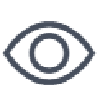
Preview. Turn on the preview to see how the meme will look like. Remember to turn it off if you want to continue editing the meme.
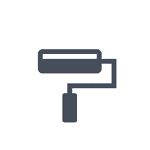
Clear editor. It works separately for text and stickers mode, drawing mode. Click this button to cancel all changes in the editor. Click OK to confirm clearing.
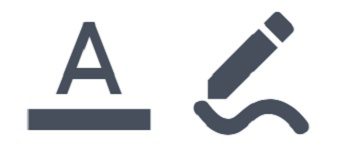
Clear in text and stickers mode. Text and stickers will be deleted, drawing elements will not be deleted.
Clear in drawing mode. All drawing elements will be deleted, but text and stickers will not be deleted.

Drawing mode: Select a drawing mode to add a line. Specify the color and thickness of the line.
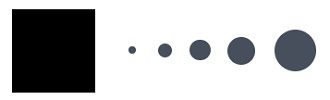
Adding extra space for text and stickers
We’ve provided the ability to add padding or extra space to the meme editing area.
Select the size of the added area in percentage and its color.
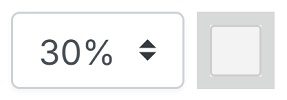
Click the button to add space above, below, above and below at the same time.

If you don’t need extra space to edit the meme, click the first button with the empty square.

Activating the edit field in the meme generator
The field is activated for editing in two cases:
- The main image of the meme has been uploaded, to which stickers and text will be added.
- The meme will not have a main image, as it will consist of several images or stickers. In this case, you need to click on the add place button in the Additional place block. This action activates the editing field in the meme generator.
